Step-By-Step: Creating And Testing
Your Office 365 SPF Record
In the realm of email interactions, establishing trust and ensuring security is paramount—particularly for businesses that depend on Microsoft 365 (formerly Office 365) for their regular communications. An essential aspect of this trust is the SPF (Sender Policy Framework) record, which informs receiving mail servers that your domain has permission to send emails. If you lack a proper SPF record, your messages could be directed to spam folders or, even more concerning, be completely rejected.
What Is an SPF Record?
An SPF record is a type of TXT entry in your domain's DNS that indicates which mail servers are authorized to send emails to your domain. This acts as a method of email verification to help guard against spoofing and unapproved senders.
When a recipient's server gets an email from your domain, it consults the SPF record to confirm the sender's legitimacy. If the sender is not included in the record, the email could be flagged as spam or rejected entirely.
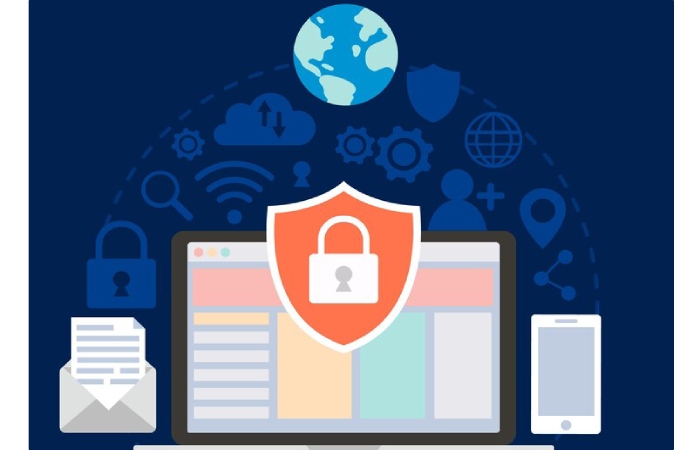
Creating an SPF Record for Office 365
Step 1: Locate Your DNS Host
First, you should locate the DNS settings for your domain, typically controlled by your domain registrar or DNS service. Sign in to your provider's control panel and find the DNS zone editor associated with your domain.
Step 2: Check for an Existing SPF Record
A domain is allowed to contain only a single SPF record. If there is already an existing record, it should be modified rather than creating a duplicate. To verify if a record exists, utilize a tool such as MXToolbox. In the absence of a record, you can create a new one from the beginning.
Step 3: Construct Your SPF Record
An SPF record for Office 365 typically appears as follows:
v=spf1 include:spf.protection.outlook.com -all
If your organization utilizes additional services for email, such as marketing platforms or CRM systems, you should incorporate them as well. For instance:
v=spf1 include:spf.protection.outlook.com include:_spf.salesforce.com -all
Here are some important points to remember:
- Every authorized sender should be added through the included: directives.
- Each domain should only have a single SPF record.
- Make sure not to surpass the DNS lookup limit of 10 includes.
Step 4: Add the SPF Record to Your DNS
When your record is prepared, incorporate it into your DNS configuration:
- Select TXT as the type of record.
- For the name/host, use @ (or leave it empty, based on the platform's requirements).
- Insert the complete SPF record into the value/content section.
Once you save the changes, please wait for DNS propagation, which may take anywhere from a few minutes to several hours.
Testing Your Office 365 SPF Record
Once you've completed the setup, it's essential to conduct tests to ensure that your SPF record functions properly and that your domain is secure.

Use SPF Validation Tools
A variety of web-based resources enable you to check and evaluate your SPF record:
- MXToolbox SPF Lookup
- Kitterman SPF Validator
These resources will ensure that your syntax is correct and identify problems such as having multiple SPF records or too many lookups.
Review Email Headers
Compose and dispatch a test email from your Office 365 account to an outside email address, such as Gmail. After receiving the email, check the message headers by selecting “Show Original” or “View Source.” Search for the line that states:
Received-SPF: Pass
If you see a Pass status, it indicates that the email was sent from an authorized source. To discover more, just click on the link.
Ongoing Maintenance and Best Practices
SPF records require ongoing management rather than being a one-time setup. As your organization expands and incorporates additional email services, it's essential to update your SPF record accordingly.
Remember to:
- Regularly assess your SPF records, particularly after bringing on new service providers.
- Integrate SPF with DKIM and DMARC to establish a comprehensive email authentication framework.
- Track deliverability metrics and look into any emails that fail to reach their destination.