Gmail DMARC Best Practices For Businesses
And Custom Domains
And Custom Domains
As organizations face ongoing challenges from phishing attacks and email spoofing, Google has strengthened its email authentication protocols, making DMARC (Domain-based Message Authentication, Reporting & Conformance) a vital element of any business's email security framework. Whether you are a startup utilizing Gmail for your operations or an enterprise overseeing a custom domain through Google Workspace, the effective implementation of DMARC is essential for safeguarding your brand, ensuring email deliverability, and adhering to regulatory standards.
This detailed guide delves into the most effective DMARC strategies for Gmail users, offering insights on setup procedures, policy enhancement, and aligning with Google’s authentication guidelines.
Why DMARC Matters for Gmail and Custom Domains
DMARC is a protocol that operates on the DNS framework, collaborating with SPF (Sender Policy Framework) and DKIM (DomainKeys Identified Mail) to validate the origin of emails and implement policy regulations for messages that cannot be verified.
Without DMARC:
- Your domain can be spoofed by attackers.
- Your emails may land in the spam folder.
- You lack visibility into who’s sending mail on your behalf.
With DMARC:
- You protect your domain from impersonation.
- Gain insights via reporting on unauthorized senders.
- Improve Gmail inbox delivery rates by aligning with Google's new email sender guidelines.
Starting February 2024, Google requires bulk email senders utilizing Gmail to comply with DMARC and additional authentication protocols to prevent throttling or rejection of their emails.
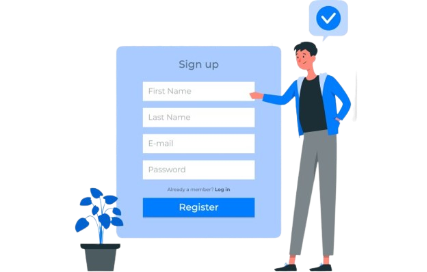
Step-by-Step: How to Set Up DMARC for Your Gmail-Hosted Custom Domain
Confirm You Have SPF and DKIM Set Up First
Before deploying DMARC, ensure:
- Your domain’s SPF record includes all your sending services.
- DKIM is enabled and configured via Google Admin Console.
Use tools like MXToolbox or Google’s Admin Toolbox CheckMX to confirm setup.
Create and Publish a DMARC Record in DNS
A DMARC record is added as a TXT record in your domain’s DNS with the host name:
_dmarc.yourdomain.com
Here’s a sample DMARC policy for monitoring:
ini
v=DMARC1; p=none; rua=mailto:dmarc-reports@yourdomain.com; ruf=mailto:forensic@yourdomain.com; fo=1
Explanation:
- v=DMARC1: Version tag
- p=none: No enforcement yet—just monitor
- rua: Aggregate report email
- ruf: Forensic (detailed) report email
fo=1: Send reports on all failures
Start with p=none to monitor before enforcing stricter policies.
Recommended DMARC Policy Progression for Gmail Domains
Stage 1: Monitor (p=none)
- Collect data
- Analyze SPF/DKIM alignment failures
- Identify shadow senders and misconfigurations
Stage 2: Quarantine (p=quarantine)
- Begin sending failing messages to spam
- Protect inboxes without rejecting legitimate messages
Stage 3: Reject (p=reject)
- Fully enforce DMARC
- Only allow emails passing SPF/DKIM checks to reach the recipient
Transition progressively from oversight to enforcement, ensuring that you conduct a weekly review of your DMARC reports.
How to Align SPF and DKIM with DMARC for Gmail
For DMARC to pass:
- It is essential for the Return-Path domain (associated with SPF) or the domain used for DKIM signing to correspond with the "From" domain.
- While Google Workspace automatically signs outgoing emails using DKIM, it is important to verify that this feature is activated.
Best Practices:
- To activate DKIM signing, navigate to the Admin Console and select Apps, then Google Workspace, followed by Gmail, and finally Authenticate Email.
- It is important to verify that the SPF record encompasses all approved email services, such as Mailchimp and SendGrid.
- For business correspondence, refrain from utilizing generic sender domains, such as @gmail.com. Click here for further details.
Benefits of DMARC for Gmail and Business Domains
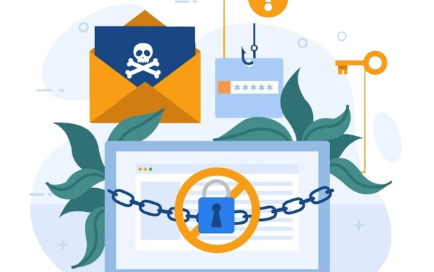
Protects Against Email Spoofing & Phishing
DMARC safeguards your domain from cybercriminals who might impersonate it in email headers, thereby protecting your customers, employees, and partners from phishing threats. For Gmail and business domains, it restricts domain usage to authorized senders only. By integrating SPF and DKIM, DMARC verifies authenticity prior to email delivery, significantly minimizing the risk of spoofed emails that can damage trust.
Improves Email Deliverability
Domains with DMARC enhance their credibility with recipient mail servers. ISPs like Gmail favor authenticated emails for inbox delivery, reducing the likelihood of spam filtering and rejections, thereby boosting campaign effectiveness. Additionally, blocking unauthorized senders strengthens your sender reputation, benefiting both marketing and transactional communications.
Enhances Brand Trust and Visibility
DMARC integrates with BIMI (Brand Indicators for Message Identification), enabling your verified logo to display alongside your emails in recipients' inboxes. This enhances brand visibility and increases the likelihood of email opens. Gmail supports BIMI, positioning DMARC as the initial requirement for this feature. A visible logo instills confidence in the legitimacy of your emails.