SPF Permerror Explained: Causes And Solutions
For Email Failures
For Email Failures
The Sender Policy Framework (SPF) is an essential protocol for email authentication designed to combat email spoofing and phishing by confirming if an email server has permission to send emails for a specific domain. Nevertheless, improper configuration of SPF can lead to errors that hinder the successful delivery of emails.
A significant problem that can arise is the SPF PermError (Permanent Error), which happens when an SPF record is either invalid or surpasses established limits. This article delves into the reasons behind SPF PermError, its effects on email deliverability, and actionable solutions to address the issue. For more details, kindly visit the Autospf website.
What is SPF PermError?
SPF PermError, which stands for "Permanent Error," refers to a failure in SPF validation that arises when the SPF record of an email-sending domain has improper formatting, surpasses DNS query limits, or suffers from other ongoing misconfigurations. When this type of error takes place, mail servers that receive the emails might either reject them or mark them as spam, thereby disrupting dependable email communication.
Causes of SPF PermError
1. Exceeding DNS Lookup Limit
To safeguard against potential Denial-of-Service (DoS) attacks caused by excessive DNS queries, SPF restricts the number of DNS lookups to a maximum of 10. If an SPF record surpasses this threshold, it fails SPF validation, marked by a PermError.
Reasons for This Issue:
- An excessive number of include: mechanisms within the SPF record.
- Inclusion of multiple external email service providers in the SPF configuration.
- Nesting includes that point to additional domains, which can cause an overload of lookups.

2. Syntax Errors in SPF Record
Improperly structured SPF records may lead to a lasting issue.
Frequent Errors:
- Characters that are either absent or in the wrong position (the correct format is v=spf1 include:_spf.example.com ~all).
- Utilizing an invalid mechanism (ip4:192.168.1.1/32 should be ip4:192.168.1.1).
- Failing to properly conclude the SPF record without using ~all, -all, or ?all.
3. Referencing Non-Existent or Invalid Domains
When the SPF record references a non-existent domain or one that cannot be resolved through DNS, the SPF validation will not succeed.
Potential Reasons:
- The domain specified in the include: directive lacks an SPF record.
- There may be issues with DNS configuration, or the domain may have expired.
4. Misuse of Mechanisms
Improper usage of specific SPF mechanisms, including redirect=, ptr, or exp, can lead to errors.
Issues with Mechanisms:
- Misapplication of Redirect: Opting for redirect= instead of a more suitable include: can create problems.
- Outdated PTR Records: The ptr: mechanism is obsolete and should be avoided.
5. DNS Resolution Issues
Intermittent DNS issues or sluggish response times may lead to problems with SPF validation.
Reasons for This:
- DNS servers that are either overloaded or slow.
- DNS outages are caused by the Internet Service Provider (ISP).
- Cached SPF records that are no longer current.
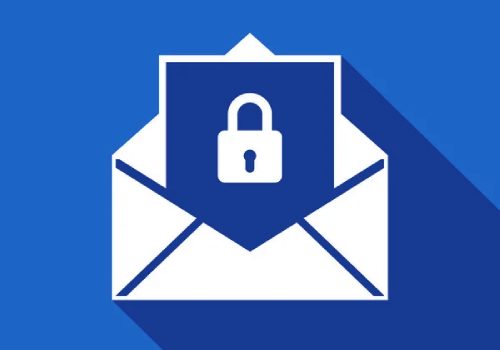
Solutions to Fix SPF PermError
1. Reduce the Number of DNS Lookups
To minimize the DNS lookups associated with your SPF record, streamline it by eliminating superfluous include statements, utilizing SPF flattening tools to merge various records into one, and substituting third-party services with a dedicated IP for sending emails.
2. Validate SPF Syntax
Use an SPF validation tool to verify the syntax of your SPF record. Make sure it remains straightforward and adheres to the specified limits while correctly implementing the ip4, ip6, and include mechanisms.
3. Remove or Fix Invalid Domains
Verify that every domain mentioned in the include: directives is valid and has proper SPF records. Additionally, eliminate any obsolete or irrelevant domains from the SPF record.
4. Use Alternative Authentication Methods
Improve the security of email authentication by adopting extra protocols in addition to SPF. This includes DKIM, which uses cryptographic signatures to confirm the legitimacy of emails, and DMARC, which establishes rules for validating and reporting on email messages.
5. Monitor and Maintain Your SPF Record
Consistently review your SPF record to eliminate any obsolete or redundant entries, utilize DNS monitoring services to maintain resolution reliability, and sign up for DMARC reports to gain insights on SPF errors.