Gmail DMARC Troubleshooting:
How To Fix Common Issues
How To Fix Common Issues
Ensuring email authentication is crucial for shielding both senders and recipients from phishing and spoofing threats. One of the most powerful methods for enhancing email security is through Domain-based Message Authentication, Reporting, and Conformance (DMARC). Nevertheless, configuring and managing DMARC, particularly Gmail, can be quite challenging. This guide aims to assist you in resolving frequent DMARC-related problems with Gmail and offers actionable solutions.
Understanding DMARC and Gmail
DMARC functions by coordinating SPF (Sender Policy Framework) and DKIM (DomainKeys Identified Mail) records, providing guidelines to email providers such as Gmail on how to manage emails that do not pass authentication tests. Gmail adheres closely to DMARC standards, which means that any configuration errors can result in emails being classified as spam or completely rejected.
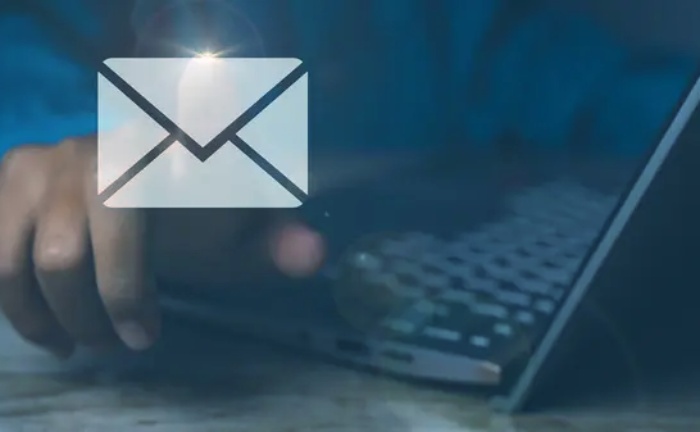
Common Gmail DMARC Issues and How to Fix Them
1. Emails Are Being Marked as Spam Despite DMARC Setup
Issue: Discrepancy Between "From" Domain and Verified Domains
Having SPF and DKIM records in place isn't enough; Gmail mandates that the domain listed in the "From" header must correspond with the authenticated domain.
Solution:
- Make sure that SPF and DKIM records are correctly configured for the precise domain indicated in the "From" field.
- Verify that your email sending platforms (such as Mailchimp, Google Workspace, or SendGrid) are included in your SPF and DKIM configurations.
- Utilize online resources like MXToolbox or dmarcian to check for domain alignment.
2. DMARC Reports Indicate Failures for Legitimate Emails
Issue: Absence of Third-Party Service Authorization in SPF/DKIM Records
When employing external services for email dispatch, such as marketing platforms or CRM applications, it’s crucial to ensure they are properly authorized in your DNS settings.
Solution:
- Review DMARC reports to determine the IP addresses or domains utilized by these third-party services.
- Modify your SPF record to incorporate these services using the include directive.
- Configure DKIM by creating keys within the external service and adding the public key as a TXT record in your DNS.
- After making these updates, always verify that the configuration is correct.
3. DMARC Policy Is Set but Not Enforced
Issue: Policy Configured as “None” Instead of “Quarantine” or “Reject”
A policy set to p=none only observes and reports activity without implementing any DMARC enforcement actions.
Solution:
- Change your DMARC policy to p=quarantine or p=reject once you are certain that your legitimate emails are passing SPF/DKIM validations.
- Utilize the rua and ruf tags in your DMARC record to obtain both aggregate and forensic reports.
v=DMARC1; p=quarantine; rua=mailto:dmarc-reports@yourdomain.com; ruf=mailto:forensics@yourdomain.com; fo=1
4. SPF Permerror or Too Many DNS Lookups
Issue: SPF Record Surpasses 10 DNS Lookups
Gmail enforces a strict limit of 10 DNS lookups for SPF records. If this limit is surpassed, it results in a permanent SPF error (Permerror).
Solution:
- Where feasible, streamline your SPF records.
- Utilize subdomains and delegate email sending tasks to minimize duplication.
- Consider using tools such as SPF Flattening (for instance, EasyDMARC) to simplify lengthy SPF entries.
5. Emails Are Being Rejected by Gmail
Issue: Inadequate DMARC Configuration with Rigid Policy
Implementing a p=reject policy without correctly configured and aligned SPF/DKIM settings may result in the blocking of valid emails.
Solution:
- Begin by using a p=none policy to observe email traffic.
- Once you’ve addressed alignment and configuration concerns, progressively transition to a quarantine policy, and ultimately to reject.
- Make sure that DKIM signing is activated for all services and that SPF includes are current. Head over to this page for more information.
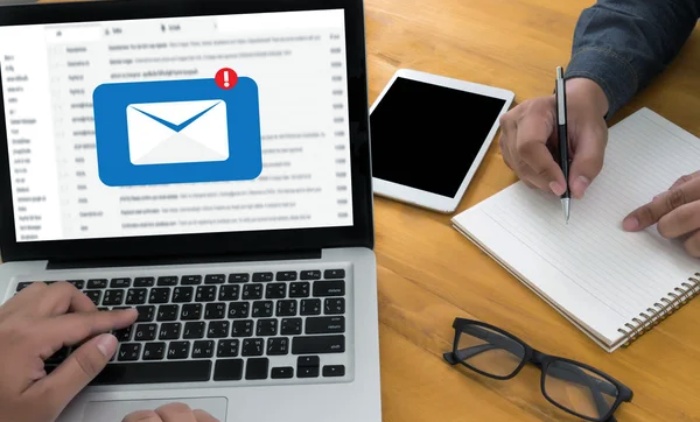
Best Practices for Gmail DMARC Compliance
Use a Subdomain for Testing
Start by configuring DMARC on a subdomain (such as mail.yourdomain.com) to track outcomes securely, minimizing any potential impact on the deliverability of your primary domain.
Monitor Regularly
Examine DMARC reports on a weekly basis to identify potential problems promptly. Consider utilizing reporting tools or managed DMARC services to automate this task.
Keep DNS Records Clean
Steer clear of having duplicate or obsolete SPF/DKIM records. It’s essential to test and verify every modification to prevent potential problems down the line.
Document and Audit Your Email Ecosystem
Maintain a log of all services provided in your name. This will facilitate auditing, resolving issues, and updating records as necessary.