- None (p=none): This is the least restrictive policy, where no action is taken on failed emails. It’s typically used for monitoring purposes.
- Quarantine (p=quarantine): This policy tells the receiving server to send suspicious emails to the recipient’s spam or junk folder.
- Reject (p=reject): The most stringent policy, it tells the receiving server to reject emails that fail SPF and DKIM checks entirely.
- None: Best for starting out and gathering reports. It allows you to monitor your email traffic without enforcing any filtering.
- Quarantine: This policy is appropriate once you’re comfortable with the data collected, and it allows you to catch and flag suspicious emails while not rejecting them outright.
- Reject: The final step, where you reject any email that fails DMARC checks.
- v=DMARC1: This indicates the version of DMARC you are using (currently, the only version is DMARC1).
- p=policy: Specifies your DMARC policy (none, quarantine, or reject).
- rua=mailto:email@domain.com: This is the email address where aggregate reports will be sent.
- ruf=mailto:email@domain.com: This is the email address where forensic reports will be sent (optional).
- fo=1: This is an optional tag that specifies failure reporting options.
- adkim=r: This tag specifies how strict the alignment should be for DKIM (r for relaxed, s for strict).
- aspf=r: This tag specifies how strict the alignment should be for SPF (r for relaxed, s for strict).
Step-By-Step Guide To Creating A DMARC Record
For Your Email Domain
For Your Email Domain
In today’s digital age, email security has become a priority for businesses and individuals alike. One of the most effective tools to ensure that your emails are not being impersonated or misused is DMARC (Domain-based Message Authentication, Reporting & Conformance). This email authentication protocol helps protect your domain from phishing attacks and ensures that your emails are delivered to recipients without any issues.
In this guide, we’ll take you through the process of creating a DMARC record for your email domain. This record will help protect your domain from malicious actors and improve email deliverability.
What is DMARC?
DMARC is a security measure that leverages the Domain Name System (DNS) to confirm the authenticity of emails originating from your domain. This protocol aids email services such as Gmail, Yahoo, and Outlook in ensuring that the messages they receive are truly from your domain rather than from deceptive sources.
DMARC verifies that any email dispatched from your domain is correctly authenticated through SPF (Sender Policy Framework) and DKIM (DomainKeys Identified Mail) validations. Should either of these validations not succeed, the email may be marked, blocked, or placed in quarantine, based on your DMARC configuration.
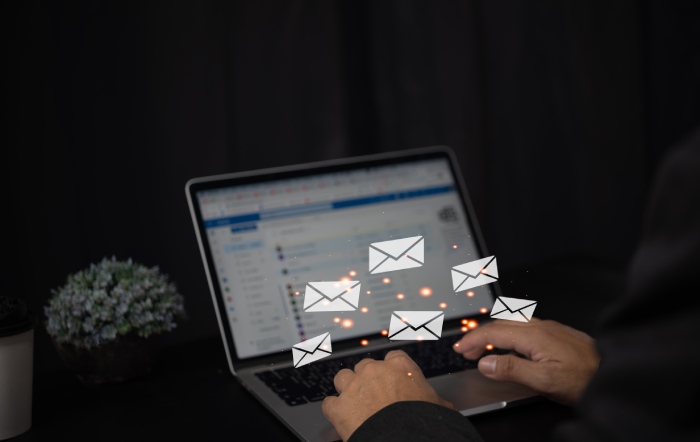
Prerequisites for Creating a DMARC Record
Before you create a DMARC record, there are a few prerequisites you should have in place. These prerequisites ensure that your domain is ready for DMARC authentication:
1. Implement SPF and DKIM Records
For DMARC to operate effectively, it is crucial to have both SPF and DKIM in place. SPF enables the receiving server to confirm that the email originates from a legitimate IP address, whereas DKIM guarantees the integrity of the email during transmission by appending a digital signature.
If you haven’t already, set up SPF and DKIM records for your domain. Without these records, DMARC will not be able to perform authentication, and you won’t be able to fully benefit from its protection.
2. Admin Access to Your DNS Management Console
To add the DMARC record, you'll require administrative privileges to your DNS management interface. This access is usually granted by your web hosting service or domain registrar.
3. A Clear Understanding of DMARC Policy Options
DMARC allows you to define different policies for how emails that fail SPF or DKIM checks should be handled. There are three types of policies you can configure:
Step 1: Determine Your DMARC Policy
The first step in creating your DMARC record is to decide what policy you want to implement. Start with a monitoring policy (p=none) to gather data and assess how emails are being sent from your domain.
You can always change the policy later once you have a better understanding of the data and the impact of your DMARC implementation.
Choose Between "None," "Quarantine," or "Reject"
Each policy has different levels of protection:
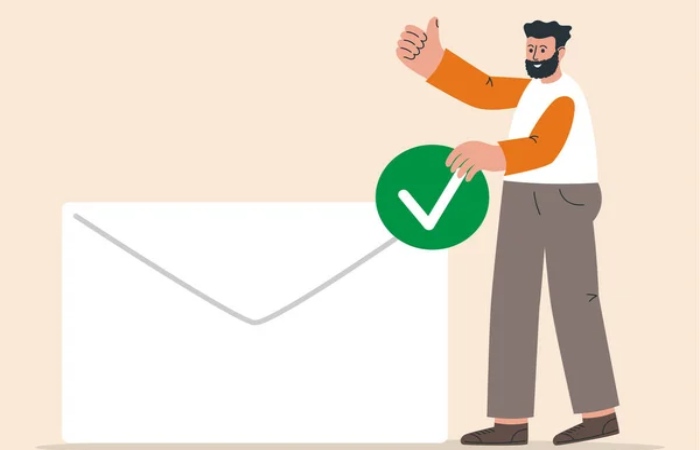
Consider Your Reporting Needs
The DMARC policy includes a reporting mechanism that allows you to receive feedback on how your domain is performing. When setting up your policy, you can specify where to send reports (for example, to an email address dedicated to DMARC monitoring). Uncover the wide range of services we offer here.
Step 2: Create Your DMARC Record
To create your DMARC record, you need to add a specific DNS record to your domain’s DNS settings. This record will define your DMARC policy, specify reporting addresses, and provide other important settings.
Format of a DMARC Record
A DMARC record is a TXT record in DNS with the following format:
v=DMARC1; p=policy; rua=mailto:report@yourdomain.com; ruf=mailto:detailedreport@yourdomain.com; fo=1; adkim=r; aspf=r;