SPF Record For Office 365: Preventing Spoofing
And Improving Deliverability
Ensuring email security is vital for companies utilizing Office 365. A highly efficient method to combat email spoofing and improve email delivery rates is by setting up a Sender Policy Framework (SPF) record. This email authentication mechanism enables domain administrators to designate which mail servers are authorized to send emails on their behalf. By establishing an SPF record for Office 365, businesses can mitigate the threat of phishing, thwart unauthorized email impersonation, and increase the likelihood that their messages will land in recipients' inboxes rather than being categorized as spam. Visit this link to learn more.
Understanding SPF and Its Importance
What is SPF?
SPF is an email authentication technique that relies on DNS to help block spammers from impersonating a domain. It allows domain owners to specify which mail servers are permitted to send emails for their domain within their DNS settings. Upon receiving an email, the mail server of the recipient verifies the sending server's authorization by consulting the SPF record.
Why is SPF Important for Office 365?
Users of Office 365 need to set up SPF records properly in order to:
- Avoid email spoofing and phishing incidents.
- Enhance email delivery rates by minimizing the risk of messages being flagged as spam.
- Adhere to industry regulations concerning email authentication.
- Bolster overall cybersecurity measures and safeguard brand integrity.
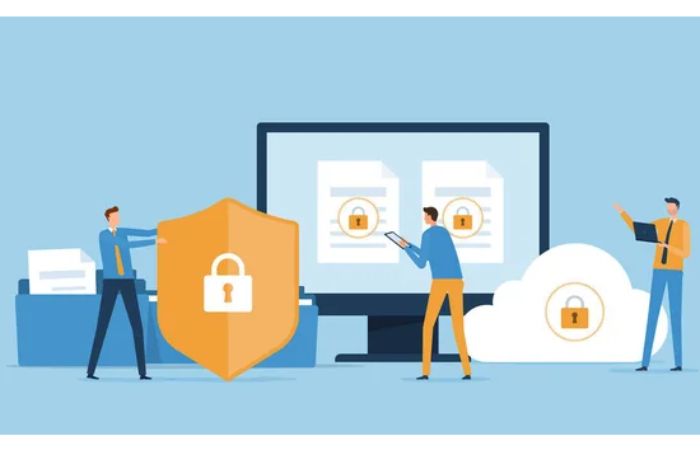
How to Configure an SPF Record for Office 365
Step 1: Identify the Correct SPF Record
Microsoft suggests utilizing the SPF record below for domains that dispatch emails via Office 365:
v=spf1 include:spf.protection.outlook.com -all
This configuration permits Office 365 mail servers to send messages on your domain's behalf while preventing unauthorized senders from doing so.
Step 2: Access Your DNS Settings
To incorporate an SPF record, please adhere to these instructions:
- Access your domain registrar's platform (such as GoDaddy, Namecheap, or Cloudflare).
- Go to the section for DNS settings or DNS management.
- Find the feature that allows you to create a new TXT record.
Step 3: Add the SPF Record
- Change the record type to TXT.
- For the Host field, input @ or leave it empty based on what your provider specifies.
- In the Value field, input the SPF record as follows:
v=spf1 include:spf.protection.outlook.com -all
- Adjust the Time To Live to either the default setting or 3600 seconds.
- Once you've saved the record, allow some time for DNS propagation, which may require a few hours.
Step 4: Verify Your SPF Record
Once you’ve added the SPF record, make sure to confirm its accuracy by utilizing tools like:
- Microsoft Remote Connectivity Analyzer
- MXToolbox SPF Checker
- Nslookup command available in Windows or Linux.
Best Practices for SPF Configuration
Avoid Multiple SPF Records
Each domain must contain a single SPF record to function correctly. Having more than one SPF record can lead to issues with email authentication. If you need to authorize various services, merge them into one SPF record by utilizing several include mechanisms.
Use "-all" for Maximum Security
The -all directive after the SPF record firmly disallows emails from any servers that aren't authorized. On the other hand, employing ~all (soft fail) permits emails from unapproved sources but flags them as questionable.

Monitor SPF Performance
Consistently review email logs and the outcomes of SPF verification to confirm that authentic emails aren’t being hindered. Implement DMARC (Domain-based Message Authentication, Reporting, and Conformance) alongside SPF to bolster security measures.
Common SPF Issues and Troubleshooting
SPF Record Too Long
SPF records are restricted to a maximum of 255 characters. To accommodate multiple services, think about utilizing SPF macros or consolidating services to reduce the length of the record.
SPF Failures Due to Third-Party Services
When utilizing external email services, such as marketing platforms like Mailchimp or transactional email providers, make sure to add their mail servers to your SPF record.
DNS Propagation Delays
It might take some time for updates to SPF records to take effect. Please allow a few hours before you conduct any tests or confirmations.