SPF Lookup Explained: How To Check
Your SPF Record For Accuracy
The Sender Policy Framework (SPF) serves as a crucial protocol for authenticating emails, aimed at combating email spoofing and phishing threats. By specifying which mail servers are permitted to send emails on behalf of a particular domain, SPF bolsters email security and ensures that communications from your domain successfully reach their designated recipients. However, if SPF records are not set up correctly, it can result in issues with email delivery or allow unauthorized messages to be sent using your identity.
The process of SPF lookup involves checking whether a domain's SPF record is set up properly. In this article, we will delve into the workings of SPF lookup, its significance, and how you can verify the accuracy of your SPF record.
What is an SPF Record?
An SPF record is a type of DNS TXT entry that outlines the IP addresses and mail servers permitted to send emails for a specific domain. This mechanism helps protect against unauthorized users who might attempt to impersonate your domain in their email headers.
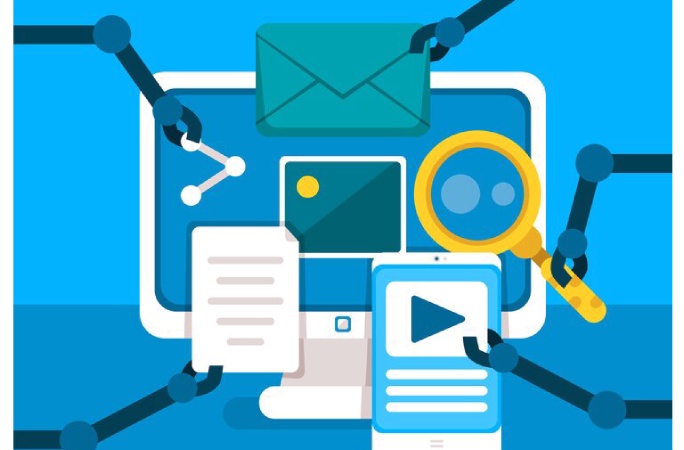
Key Components of an SPF Record
- v=spf1: Signifies that this is an SPF (Sender Policy Framework) record.
- Authorized IPs: Lists the IP addresses permitted to send emails on behalf of the domain.
- Include Directive: Permits a domain to reference the SPF record of another domain.
- All Directive: Determines the handling of senders that do not match the specified criteria (e.g., -all for outright rejection, ~all for a more lenient failure).
Why SPF Lookup is Important
Conducting an SPF lookup is essential for maintaining email security and ensuring successful delivery. Here are some important reasons for carrying out an SPF lookup:
- Avoiding Email Spoofing: It guarantees that only designated mail servers have permission to send emails on your domain's behalf.
- Enhancing Email Deliverability: It minimizes the risk of your emails being classified as spam or blocked by mail servers.
- Spotting Configuration Errors: It assists in identifying mistakes like absent IP addresses, syntax errors, or an overabundance of DNS queries.
How to Perform an SPF Lookup
Verifying your SPF record is straightforward and can be accomplished through online SPF lookup tools or command-line utilities. Here are various methods to check your SPF record.
1. Using Online SPF Lookup Tools
There are numerous online resources available to verify the correctness of your SPF record. Here are a few well-known choices:
- MXToolBox SPF Lookup
- Google Admin Toolbox Dig
- Kitterman SPF Record Testing
- DNSstuff SPF Check
How to Use an SPF Lookup Tool
To verify your SPF record's accuracy, go to an SPF lookup tool's website and enter your domain name. Click on the “Lookup” or “Check SPF” option, and the tool will display your SPF record. Review the findings for any errors or warnings that could suggest configuration issues or absent authorizations. Make any necessary updates to your SPF record to guarantee effective email authentication.
2. Using Command Line Tools
For those who favor command-line tools, the nslookup and dig commands can be utilized to verify your SPF record.
To use nslookup on Windows:
“nslookup -type=txt yourdomain.com”
To use dig on Linux or macOS:
“dig txt yourdomain.com”
The results should display your SPF record. If it is absent or incorrect, an update may be necessary. To uncover more, simply click the link.

Common SPF Record Errors and Fixes
- Absence of SPF Record
- Problem: Your domain lacks an SPF record.
- Solution: Add an SPF record to your DNS configuration.
- Excessive DNS Queries
- Problem: There is a cap of 10 DNS queries for SPF records.
- Solution: Reduce the number of include statements and merge IP addresses where possible.
- Syntax Errors
- Problem: Incorrect syntax due to missing spaces or improper mechanisms.
- Solution: Check your SPF record with an online syntax validation tool.
- SoftFail (~all) Compared to HardFail (-all)
- Problem: The ~all setting permits unauthorized emails to be accepted with a warning.
- Solution: For stricter email security, opt for -all instead.
How to Update and Maintain Your SPF Record
- Access Your DNS Management Interface: This may be through your domain registrar or your web hosting service.
- Update your SPF: RecordEither change the current SPF TXT record or establish a new one.
- Verify the SPF: RecordEmploy SPF lookup tools to confirm the changes made to the record.
- Keep an Eye on SPF: EffectivenessConsistently review email logs and SPF reports to identify any problems.