Fix SPF Permerror Now: A Step-By-Step Guide
To Email Authentication
The Sender Policy Framework (SPF) serves as an essential tool for authenticating emails, mitigating the risk of email spoofing and enhancing the chances of successful email delivery. Nonetheless, improperly configured SPF settings may result in a Permanent Error (PermError), which can obstruct legitimate emails from being delivered to recipients' inboxes. This guide is designed to assist you in recognizing, diagnosing, and resolving SPF PermErrors, thereby ensuring effective email authentication. Visit www.duocircle.com. for more details
Understanding SPF and PermError
What is SPF?
SPF, or Sender Policy Framework, is a protocol designed for email authentication that enables domain administrators to designate specific mail servers authorized to send emails on their behalf. This process involves the creation of an SPF record within the Domain Name System (DNS), which is consulted by email servers prior to the delivery of messages.
What is SPF PermError?
An SPF PermError arises when the SPF record is either incorrect or improperly set up, hindering recipient mail servers from authenticating the sender's identity. When an SPF PermError is encountered, there is a risk that emails may be rejected or categorized as spam.
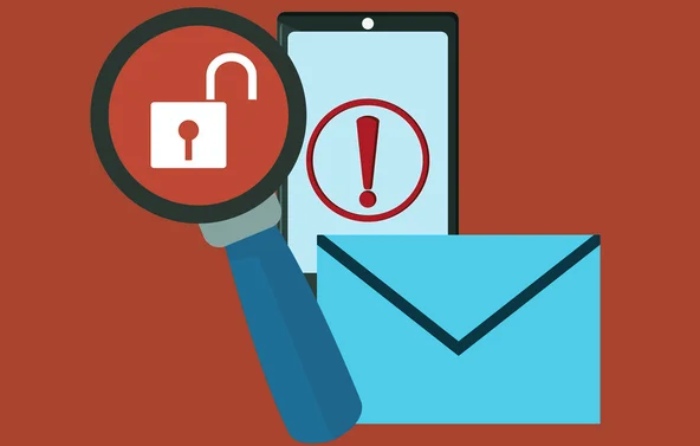
Common Causes of SPF PermError
- Multiple SPF Records: A domain should have only one SPF record; multiple records will cause an error.
- Exceeded DNS Lookup Limit: The SPF protocol imposes a restriction of 10 DNS lookups; surpassing this threshold will result in an error.
- Syntax Errors: The SPF record may contain errors in formatting or lack essential components.
- Too Many Include Mechanisms: The use of various inclusion methods may lead to an increased number of DNS queries.
- Looping Includes: Interdependent include statements that refer to one another can result in a circular dependency.
- Invalid IP Addresses or Domains: Should the SPF record point to domains that do not exist or incorrect IP addresses, it will be deemed ineffective.
How to Fix SPF PermError: A Step-by-Step Guide
Step 1: Identify the Cause of the SPF PermError
- Utilize an SPF verification tool such as Kitterman SPF or MXToolbox to identify potential problems.
- Pay attention to issues including excessive DNS lookups (over 10), syntax errors, or absent records.
- Confirm that your SPF record is accurately implemented as a TXT record within your domain's DNS configuration.
- Be vigilant for any conflicting or redundant SPF records, since only one should be present per domain.
- Additionally, ensure that your SPF record does not incorporate outdated or incorrect mechanisms like "ptr" or wildcards.

Step 2: Reduce the Number of DNS Lookups
- The Sender Policy Framework (SPF) permits a maximum of 10 DNS queries; surpassing this limit may lead to a Permanent Error.
- Whenever feasible, substitute redundant "include" mechanisms with direct IP addresses.
- Consider utilizing SPF flattening tools to consolidate multiple includes into one streamlined entry.
- Eliminate any unused third-party email providers that are not currently sending emails.
- It is essential to verify that all SPF mechanisms employed are both effective and essential for your email configuration.
Step 3: Correct Formatting and Syntax Issues
- Make certain that your SPF record begins with "v=spf1" and concludes with either "~all," "-all," or "?all."
- It is important to eliminate any duplicate SPF records by consolidating them into a single entry to avoid validation issues.
- Be vigilant for any incorrectly placed colons, spaces, or absent quotation marks that could compromise the integrity of the SPF record.
- Utilize an SPF validator to verify that the record adheres to the correct syntax and structure.
- If you are incorporating multiple includes, ensure they are correctly formatted and do not create any conflicts.
Step 4: Update and Test Your SPF Record
- Once you have made the necessary modifications, please proceed to update your SPF record in the DNS management interface of your domain.
- It is important to allow up to 24 hours for the DNS changes to propagate before conducting any further tests.
- Utilize verification tools such as Google Admin Toolbox, Kitterman SPF, or MXToolbox to confirm the accuracy of the updated SPF record.
- Additionally, send a test email to verify that your SPF record is operating correctly and without any errors.
- Finally, keep an eye on email deliverability and SPF alignment to mitigate potential issues in the future.