SPF Record Checker: How To Verify And Fix
Your SPF Setup
Your SPF Setup
The Sender Policy Framework (SPF) is a crucial technique for verifying email authenticity, aimed at combating email spoofing and phishing threats. This system enables domain administrators to define the mail servers that have permission to send emails for their domain. Properly setting up SPF can significantly boost email delivery rates and bolster security measures. Conversely, incorrect configurations can result in problems such as emails being rejected, filtered as spam, or exploited by unauthorized senders.
This guide will walk you through the process of checking your SPF record, confirming its correctness, and addressing common mistakes to facilitate smooth email communication. For additional details, just click on the link.
What is an SPF Record?
An SPF record functions as a DNS TXT record that specifies which mail servers are permitted to send emails on behalf of a domain. When an email arrives, the mail server of the recipient verifies the SPF record to determine if the sending server is included in the list. If it is not found, the email may be rejected or flagged as spam.
Importance of SPF Records
- Stops Email Spoofing: Safeguards your domain against misuse for phishing attacks or spam messages.
- Improves Email Delivery Rates: Minimizes the likelihood of your emails ending up in the spam folder.
- Integrates with DMARC and DKIM: SPF strengthens overall email security by working alongside other authentication methods.
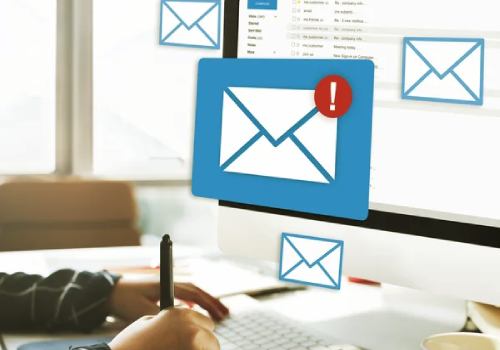
How to Check Your SPF Record
To confirm that your SPF record is properly configured, it's important to verify both its existence and accuracy. Below are a few methods to accomplish this:
1. Using Online SPF Record Checkers
There are many free tools available to help check your SPF record, including the MXToolbox SPF Analysis Tool, Google Workspace Toolbox, and Kitterman SPF Validation Tool. Simply enter your domain name into any of these tools, and they will retrieve and verify your SPF record, ensuring proper email authentication.
2. Checking SPF via Command Line
If you prefer a practical approach, you can utilize the command line:
On a Windows machine, execute this command to obtain the TXT records associated with your domain:
nslookup -type=TXT yourdomain.com
For Linux or Mac users, you should run the command: dig TXT yourdomain.com.
This will retrieve all TXT records, which will also encompass your SPF record.
3. Using Your DNS Management Console
You can verify your SPF record by accessing your DNS management interface, such as those provided by Cloudflare, GoDaddy, or AWS Route 53. Simply go to the DNS settings for your domain and search for a TXT record that begins with v=spf1.
Common SPF Record Issues and Fixes
Mistakes in your SPF record may result in problems with email delivery. Below are typical errors and their solutions.
1. No SPF Record Found
- Problem: In the absence of an SPF record, your emails may be rejected by providers.
- Solution: Add an SPF record to your DNS configuration. A simple SPF record that permits only your domain's mail server would be formatted as follows:
v=spf1 mx -all
2. Too Many DNS Lookups
- Problem: SPF records can only accommodate a maximum of 10 DNS queries. Going beyond this limit may lead to failures in SPF validation.
- Solution: Minimize the number of domains included or utilize SPF flattening tools such as spf-tools or Easy SPF.

3. Using +all Mechanism
- Problem: The +all setting enables any mail server to send emails, rendering SPF ineffective.
- Solution: Change +all to -all to prevent unauthorized email senders.
4. SPF Record Syntax Errors
Errors in syntax, such as missing spaces or unnecessary characters, can invalidate an SPF record. To prevent this, use an SPF validation tool to detect any syntax mistakes and apply the necessary corrections for proper email authentication.
Best Practices for Managing SPF Records
To maintain an effective and streamlined SPF record, adhere to these recommended strategies:
- Simplify Your Entries: Limit unnecessary additions to remain within the 10 Dns Query Cap.
- Conduct Routine SPF Reviews: Verify that all permitted mail servers are current.
- Integrate SPF with DKIM and DMARC: Utilizing a multi-faceted authentication strategy strengthens security.
- Keep an Eye on Email Reports: Implement DMARC reporting to monitor SPF issues and detect any unauthorized access.